This procedure is for MS Word 2010.
(If you are using MS Word 2003 or earlier, see xxx)
We are already half-way there, because we have already tagged our chapter titles with Heading 1, in this post:
MS Word to Kindle Quick Look: Styles
Move to the front of your file and type a title for your table of contents… I’m naming mine “Table of Contents”…
From the Ribbon in MS Word 2010, choose References.
From the menu that appears, skip past the "automatic" selections, and look near the to select:
Insert Table of Contents.
Insert Table of Contents
From the next menu that appears, clear (un-tick) the little box Show Page Numbers (the Kindle doesn't use page numbers), and set Show Levels to 1.
Un-Tick "Show Page Numbers" and set Show Levels to 1.
When you click OK, your Table of Contents will be built automatically.
The Table of Contents for this test file will look like this:
Table of Contents
Next, we will add a Guide Item to tell the Kindle where to find the Table of Contents.
At the same time, we will add a Guide Item to tell the Kindle which page we want it to open first.


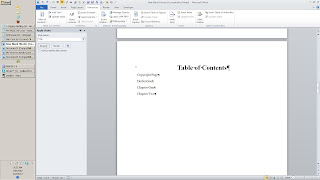
Thank you - I enjoy the easy tutorials.
ReplyDeleteHow would I use Word 2010 Styles to Allow my book to have a TOC to appear like an outline. Main Chapter with several individual sub topics that still show up in the TOC?
And how to have a page break at the end of the last sub-topic- Not after each small sub topic?
Lafer,
DeleteI'm sorry for the delay! I need a tutorial myself on how to avoid SPAM and still get real messages!
If you haven't solved your problem, would you please ask again... I will watch for it, and make sure to answer